
WDP
Software
Download
What
do you think?
Add
your comments in WARPIG's TECH TALK FORUMS.
|

IR3 Palm Software v 1.8
by Bill Mills
Since the release of the Angel IR3,
customers have been eagerly awaiting the release of software to adjust
the paintgun via a personal data assistant. After a longer than expected
wait, WDP has not only given them what they've been waiting for, but they
aren’t charging for it. The Angel IR3 software for the Palm OS is
a free download for IR3 owners, via the WDP
web site.
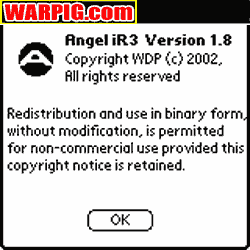 Angel
IR3 version 1.8 is designed to run on the Palm Operating System, a standard
used by Palm Pilot, Handspring, and other brands of PDAs. These handheld
computers use a small touch-screen interface to act as a datebook, to-do
list, notepad, address book, calculator, and to run custom programs.
A common feature to Palm OS based PDAs is an infra-red data port.
Their compact size and relatively low cost makes them ideal for programming
and reading data from the Angel IR3 infrared port. Infrared is an
excellent communication method for "field tough" applications that don't
need to move very much data. It is much cheaper to produce than radio
transmission (not only is the circuitry simpler, it does not need governmental
approval and testing) and much less prone to physical damage than small
electrical connectors. Many applications ranging from TV remote controls
and indoor remote controlled aircraft to computerized electrical meter
readers rely on infrared communication. Angel
IR3 version 1.8 is designed to run on the Palm Operating System, a standard
used by Palm Pilot, Handspring, and other brands of PDAs. These handheld
computers use a small touch-screen interface to act as a datebook, to-do
list, notepad, address book, calculator, and to run custom programs.
A common feature to Palm OS based PDAs is an infra-red data port.
Their compact size and relatively low cost makes them ideal for programming
and reading data from the Angel IR3 infrared port. Infrared is an
excellent communication method for "field tough" applications that don't
need to move very much data. It is much cheaper to produce than radio
transmission (not only is the circuitry simpler, it does not need governmental
approval and testing) and much less prone to physical damage than small
electrical connectors. Many applications ranging from TV remote controls
and indoor remote controlled aircraft to computerized electrical meter
readers rely on infrared communication.
For users already familiar with using
a Palm based PDA, installation of the program is simple. The Zip
file is opened, and the program and databases (one for gun settings and
one for text messages) are extracted on a PC or Macintosh. The files
are then prepared to load in the PDA by selecting them with Palm Desktop
software, and the PDA is hotsynced (via serial cable, USB cable, or infrared)
with the computer. The hotsync operation backs up data from the PDA
into the computer, and loads the new programs into the PDA.
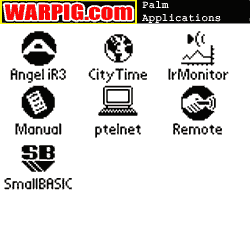 Unfortunately,
it was quickly discovered during review that while the software loads and
runs on a Handspring Visor Deluxe (this model is no longer produced, but
is available in refurbished units from the manufacturer for only $99),
it crashes with an error while attempting to send or receive data.
The Deluxe uses version 3.0.1H of the Palm Operating software, there was
a significant change to the serial data driver when version 3.1 of the
Palm OS was released, and is important to proper operation of the Angel
IR3 software. Unfortunately,
it was quickly discovered during review that while the software loads and
runs on a Handspring Visor Deluxe (this model is no longer produced, but
is available in refurbished units from the manufacturer for only $99),
it crashes with an error while attempting to send or receive data.
The Deluxe uses version 3.0.1H of the Palm Operating software, there was
a significant change to the serial data driver when version 3.1 of the
Palm OS was released, and is important to proper operation of the Angel
IR3 software.
In order to facilitate the review, Owen
Ronayne of WDP volunteered the use of his Palm Pilot m125. While
the software should work on all Palm OS 3.1 and higher PDAs it has been
tested by WDP and is known to work on Sony PDAs emulating Palm OS, Palm
models 100, 105, 125, 515 and the Handspring Visor Edge. WDP hopes
to maximize hardware compatibility with future versions.
Because the program is freely distributable
via the internet, many paintball resource web sites will likely make copies
available for download. It's a good idea to download direct from
WDP, to ensure that one is downloading the most recent version for maximum
compatibility.
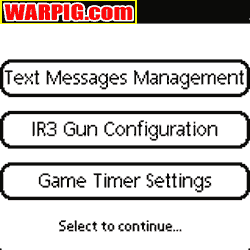 Once
loaded in the PDA, the Angel “A” logo shows up in the program menu, and
clicking it launches the IR3 software, which starts with the copyright
screen showing the software version number. From there, the user
is presented with three options: Text Messages Management, IR3 Gun Configuration
and Game Timer Settings. Once
loaded in the PDA, the Angel “A” logo shows up in the program menu, and
clicking it launches the IR3 software, which starts with the copyright
screen showing the software version number. From there, the user
is presented with three options: Text Messages Management, IR3 Gun Configuration
and Game Timer Settings.
From the various configuration screens
(except the Timer Setting Screen which features a Send button) the drop
down menus have options for sending or receiving data to the IR3.
Receiving is the first step
for a user to perform on the Gun Configuration screen, as it will show
how the ‘gun is presently set up. An additional reset option, is
available which will reset the items to their factory defaults which can
then be loaded into the IR3.
 Transferring
data between the PDA and the IR3 requires that the IR ports both face each
other, and be close enough for a clear signal. Indoors the m125 Palm
Pilot had a maximum communication distance of about 7 feet. Outdoors,
in sunlight this distance diminishes. Because of this limited range,
Paintball Referee Organization ultimate judge Bill Cookston has ruled that
the IR3’s IR port does not violate the NPPL rule prohibiting communication
equipment on field. Some players have speculated about using an infrared
laser to beam settings illegally to an IR3 from off-field. This will
not work with the IR3 Palm software, as the IR3 must establish two-way
communication in order to transfer data, and the off-field user would be
out of range of the IR3’s transmission capability. Transferring
data between the PDA and the IR3 requires that the IR ports both face each
other, and be close enough for a clear signal. Indoors the m125 Palm
Pilot had a maximum communication distance of about 7 feet. Outdoors,
in sunlight this distance diminishes. Because of this limited range,
Paintball Referee Organization ultimate judge Bill Cookston has ruled that
the IR3’s IR port does not violate the NPPL rule prohibiting communication
equipment on field. Some players have speculated about using an infrared
laser to beam settings illegally to an IR3 from off-field. This will
not work with the IR3 Palm software, as the IR3 must establish two-way
communication in order to transfer data, and the off-field user would be
out of range of the IR3’s transmission capability.
 The
IR3 must also be prepped to communicate. In order to send data to
it from a PDA, the IR3 must be set into fetch mode (the ‘gun must be in
SAFE for this to happen). It will remain actively waiting to receive
data until the user changes it, it receives a signal, or until 60 seconds
has passed. When data is received the vibes alarm will activate.
These additional limitations make it nearly impossible for the IR3 to be
reprogrammed covertly, or accidentally with this software. The
IR3 must also be prepped to communicate. In order to send data to
it from a PDA, the IR3 must be set into fetch mode (the ‘gun must be in
SAFE for this to happen). It will remain actively waiting to receive
data until the user changes it, it receives a signal, or until 60 seconds
has passed. When data is received the vibes alarm will activate.
These additional limitations make it nearly impossible for the IR3 to be
reprogrammed covertly, or accidentally with this software.
Text Message Management goes to a sub-menu,
presenting ROF Text Messages and FUN Text Messages.
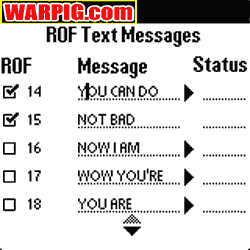 The
ROF Text Messages Screen allows the editing of announcements that pop up
on the IR3’s LCD display after different rates of fire are achieved by
the user. It’s a little encouragement to shoot fast. Each message
can be entered by hand, and may be up to 35 characters in length, limited
to the alpha-numeric characters that can be displayed by the IR3.
When the text is longer than the available space allows, a triangle scroll
symbol allows scrolling through the whole message. The
ROF Text Messages Screen allows the editing of announcements that pop up
on the IR3’s LCD display after different rates of fire are achieved by
the user. It’s a little encouragement to shoot fast. Each message
can be entered by hand, and may be up to 35 characters in length, limited
to the alpha-numeric characters that can be displayed by the IR3.
When the text is longer than the available space allows, a triangle scroll
symbol allows scrolling through the whole message.
Text is entered by writing in the PDA’s
Graffiti Pad, a small section at the bottom of the screen where letters
can be written using the PDA’s stylus in a special Palm alphabet known
as Graffiti. Alternatively, tapping on the small “abc” button in
the lower left of the Graffiti pad activates an on-screen keyboard that
can be tapped with the stylus.
There was what
programmers call a "feature" (as opposed to a bug) when erasing all of
the text from a line and then entering new text on the blank line.
The first letter appeared to the right of the cursor, instead of to the
left as do the rest of the letters. This can be confusing at first
but is easily overcome, it can be altogether avoided by using the onscreen
keyboard instead of Graffiti to enter the text.
[Author's note:
After reporting this feature to WDP, John Rice responded that it would
be fixed before the program was released to the public. What Rice
referred to as "the Bill Mills bug fix" was indeed included in the release
of the software on the WDP web site.]
A small checkbox next to each message
turns it on or off. ROF messages are possible at 14, 15, 16, 17,
18, 19, and 20 bps, with a small scroll icon (or the PDA’s scroll buttons)
available to move up and down through the list, since it is more than will
fit on the screen at once. Because the screen is full, there
are no icons to go from there to other menus. Instead, the user must
tap on the menu button to the left of the Graffiti pad. This activates
a drop down menu where FUN messages can be selected from the GoToScreen
category.
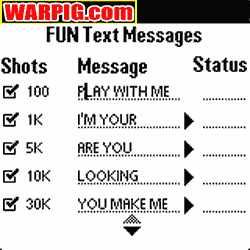 The
FUN messages Screen works similar to the ROF messages, but pop up after
a certain number of shots have been fired by the IR3. These work
similar to the maintenance messages that pop up, but are user definable,
and simply about fun. For example, the stock messages include “Play
With Me” after the first 100 shots, “I’m Your Angel Now” after the first
1,000, and “Are You Having a Good Time” after 5,000. FUN messages
can be configured for 100, 1K, 5K, 10K, 30K, 40K, 41K, 50K, 60K, 200K,
225K, 275K, 300K, 325K, 350K, 375K, 400K, 425K, 450K, 475K, 500K.
It’s clear that WDP plans for the IR3s to last a long time, when they’re
programming messages to show up after the paintgun has fired half a million
shots. The
FUN messages Screen works similar to the ROF messages, but pop up after
a certain number of shots have been fired by the IR3. These work
similar to the maintenance messages that pop up, but are user definable,
and simply about fun. For example, the stock messages include “Play
With Me” after the first 100 shots, “I’m Your Angel Now” after the first
1,000, and “Are You Having a Good Time” after 5,000. FUN messages
can be configured for 100, 1K, 5K, 10K, 30K, 40K, 41K, 50K, 60K, 200K,
225K, 275K, 300K, 325K, 350K, 375K, 400K, 425K, 450K, 475K, 500K.
It’s clear that WDP plans for the IR3s to last a long time, when they’re
programming messages to show up after the paintgun has fired half a million
shots.
Drop down menus allow the user to load
in only checked messages to the IR3, or all of the messages on that screen.
After each message is sent, the vibes alarm will sound. A “PASS”
or “FAIL” message will appear on each message line to indicate whether
it was properly sent.
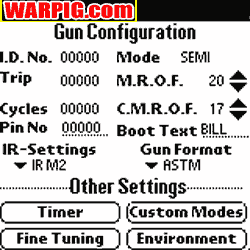 Selecting
the drop down menus allows the user to travel to the next screen – Gun
Configuration. This displays the IR3s ID number, Trip Counter, Cycles
(total shots fired on the circuit board) Pin Number (if it has been set,
00000 is displayed if it has not), mode, MROF, CMROF, Boot Text, Infrared
Mode (what data gets swapped with other IR3s) and Gun Format (ASTM or Extra).
There is not more adjustability here than with the IR3’s control buttons.
ID Number, Trip counter (this can be reset in the IR3, but not via the
PDA), and total Cycles can not be changed. Other items can be changed,
but may not take effect when loaded into the IR3. For example, while
the PDA software can be set from ASTM format to EXTRA format, allowing
full auto and other non-semi modes to be selected, these will not take
effect when loaded into an IR3 sold in the US. The IR3 will simply
show “ASTM NO ACC.” Just as if Extra had been selected via the IR3 internal
menu buttons. Selecting
the drop down menus allows the user to travel to the next screen – Gun
Configuration. This displays the IR3s ID number, Trip Counter, Cycles
(total shots fired on the circuit board) Pin Number (if it has been set,
00000 is displayed if it has not), mode, MROF, CMROF, Boot Text, Infrared
Mode (what data gets swapped with other IR3s) and Gun Format (ASTM or Extra).
There is not more adjustability here than with the IR3’s control buttons.
ID Number, Trip counter (this can be reset in the IR3, but not via the
PDA), and total Cycles can not be changed. Other items can be changed,
but may not take effect when loaded into the IR3. For example, while
the PDA software can be set from ASTM format to EXTRA format, allowing
full auto and other non-semi modes to be selected, these will not take
effect when loaded into an IR3 sold in the US. The IR3 will simply
show “ASTM NO ACC.” Just as if Extra had been selected via the IR3 internal
menu buttons.
 Additional
Gun Configuration screens can be accessed from buttons at the bottom of
this screen. Timer allows the setting of the game timer duration
and alarm times, and selection of the vibes vibrating grip alarm.
From all of the Gun Configuration sub-screens the user has the option to
close the screen and go back to the main Gun Configuration screen (Close
Screen) or save the data and go back (Save and Return) which must be tapped,
or changes made there will be lost. Additional
Gun Configuration screens can be accessed from buttons at the bottom of
this screen. Timer allows the setting of the game timer duration
and alarm times, and selection of the vibes vibrating grip alarm.
From all of the Gun Configuration sub-screens the user has the option to
close the screen and go back to the main Gun Configuration screen (Close
Screen) or save the data and go back (Save and Return) which must be tapped,
or changes made there will be lost.
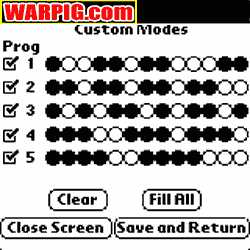 The
Custom Modes sub-screen allows 5 custom firing modes to be programmed.
While these modes can be programmed, they may only be used on Extra enabled
IR3 paintguns (IR3s sold in the US do not have access to Extra format).
Programming of the modes is very simple. A graphic interface has
13 circles, tapping a circle fills it in, and the pattern in which they
are filled, indicates the firing pattern of that custom mode. The
Custom Modes sub-screen allows 5 custom firing modes to be programmed.
While these modes can be programmed, they may only be used on Extra enabled
IR3 paintguns (IR3s sold in the US do not have access to Extra format).
Programming of the modes is very simple. A graphic interface has
13 circles, tapping a circle fills it in, and the pattern in which they
are filled, indicates the firing pattern of that custom mode.
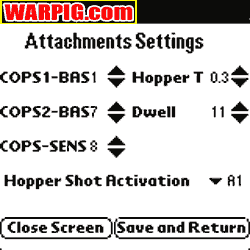 The
fine tuning menu allows the setting of two COPs rates of fire (while early
versions of the IR3 with mem2 software only allow one COPs rate, later
versions allow two – this software upgrade can be performed optically by
WDP factory techs), the COPS sensitivity level, Hopper Time and Activation
settings for Intellifeed, and the IR3’s dwell setting. The
fine tuning menu allows the setting of two COPs rates of fire (while early
versions of the IR3 with mem2 software only allow one COPs rate, later
versions allow two – this software upgrade can be performed optically by
WDP factory techs), the COPS sensitivity level, Hopper Time and Activation
settings for Intellifeed, and the IR3’s dwell setting.
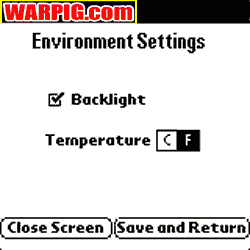 The
environment sub-screen selects the temperature display choice of Centigrade
or Fahrenheit, and the LCD backlight option. The
environment sub-screen selects the temperature display choice of Centigrade
or Fahrenheit, and the LCD backlight option.
The Gun Configuration screens are like
the others in that the IR3 must be in Fetch mode to receive settings.
However to read settings out of the ‘gun and into the PDA, it must merely
be set to SAFE. This makes it faster and easier for a referee with
a PDA to download the settings and verify that the IR3 is set up in a tournament
or field legal way. This is much faster than cycling through all
of the menus with the IR3’s buttons. Like all the other data transfers,
the IR3 signifies that it has transferred data by activating the vibes
alarm.
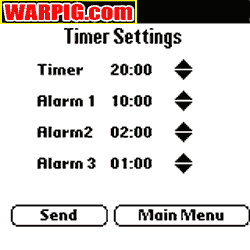 The
final screen, selected from the drop down menus is timer settings.
It works just like the timer settings sub-screen from the Gun Configuration
screen, except it does not have the option of selecting use of vibes and
has button to send data to the IR3. The Timer Setting screen is basically
a fast-track for a team manager to set game timers without having to wade
through or change the other settings. If for example on a 4 man team,
all 5 players have different dwell times to match their set-ups, the manager
can use the Timer Setting screen to set their game timers for a specific
play, without having any effect on their gun settings. Using the
Gun Configuration screen for this same task would end up changing all of
their dwell times. The
final screen, selected from the drop down menus is timer settings.
It works just like the timer settings sub-screen from the Gun Configuration
screen, except it does not have the option of selecting use of vibes and
has button to send data to the IR3. The Timer Setting screen is basically
a fast-track for a team manager to set game timers without having to wade
through or change the other settings. If for example on a 4 man team,
all 5 players have different dwell times to match their set-ups, the manager
can use the Timer Setting screen to set their game timers for a specific
play, without having any effect on their gun settings. Using the
Gun Configuration screen for this same task would end up changing all of
their dwell times.
 In
all, the Angel IR3 software is very simple to use. Players used to
their Palm based PDA should have no trouble navigating through the menus
and adjusting settings. Those new to the format will want to take
some time to learn to use Graffiti for text entry. It provides more
convenient access to the IR3’s menus than the grip frame buttons, and access
to the text displays which cannot be set from the IR3. In
all, the Angel IR3 software is very simple to use. Players used to
their Palm based PDA should have no trouble navigating through the menus
and adjusting settings. Those new to the format will want to take
some time to learn to use Graffiti for text entry. It provides more
convenient access to the IR3’s menus than the grip frame buttons, and access
to the text displays which cannot be set from the IR3.
If the program has a weak point, it
is that it is oriented around a single paintgun and player. It does
not have the ability to select between entire setting databases.
Adding this would allow a team manager to store the settings for each ‘gun
on a team in the same PDA. According to WDP engineer John Rice, this
is one of the features in store for future versions of the software.
Rice says the current program is the core, but the addition of a file manager
will make it easy to store and exchange IR3 profiles with other users over
the internet. Players will even be able to download the IR3 settings
used by some of their favorite pro paintballers.
REVIEW UPDATE
Reviewing software can be a lot trickier
than reviewing a paintgun, because it can be changed so much more quickly.
Between the time this review was written,
and the time WDP publicly released the software, the first player profile
program was ready to go, and a text entry bug was fixed.
Player profile is also available for
download on WDP's web site. It comes in two versions, color and grey,
depending on whether it is to be used on a color or greyscale PDA.
While both versions are functionally the same, the difference comes in
the color of pictures in the menu. Player Profile 1.1 is built on
the same software "engine" as the IR3 palm application, but it includes
a database with preconfigured player setings from Angel sponsored professional
paintball players. The first release includes settings from Marcus
"The Karkus" Nielson, Brian Cole, Ryan Greenspan, Rocky Cagnoni and Chris
LaSoya. After the title screen, Player Profile displays the pictures
of these players (they look much better in color than black and white).
Clicking on a player brings them up full screen for access to their biographical
information (which is sparse in the initial release), ROF messages, FUN
messages, and gun settings. These work the same as with the IR3 software,
but are set up how that player uses their IR3. Look for more profiles
available online from WDP in the future, as well as more management tools
for team captains to deal with different configurations on their team.
|





